Manage Users in an Organization
When you set up a TigerGraph Cloud account, you are granted the privileges of an Organization Admin for your company.
TigerGraph Cloud allows an Organization Admin to manage multiple users in your organization and control their access to various clusters.
This page explains the user access controls. For help with setting up clusters, visit Create a Cluster.
Invite new users
The account that creates an organization is automatically given the role of an Organization Admin. The first time you log in to a new organization account, you have the opportunity to add additional users to your organization with different roles and privileges.
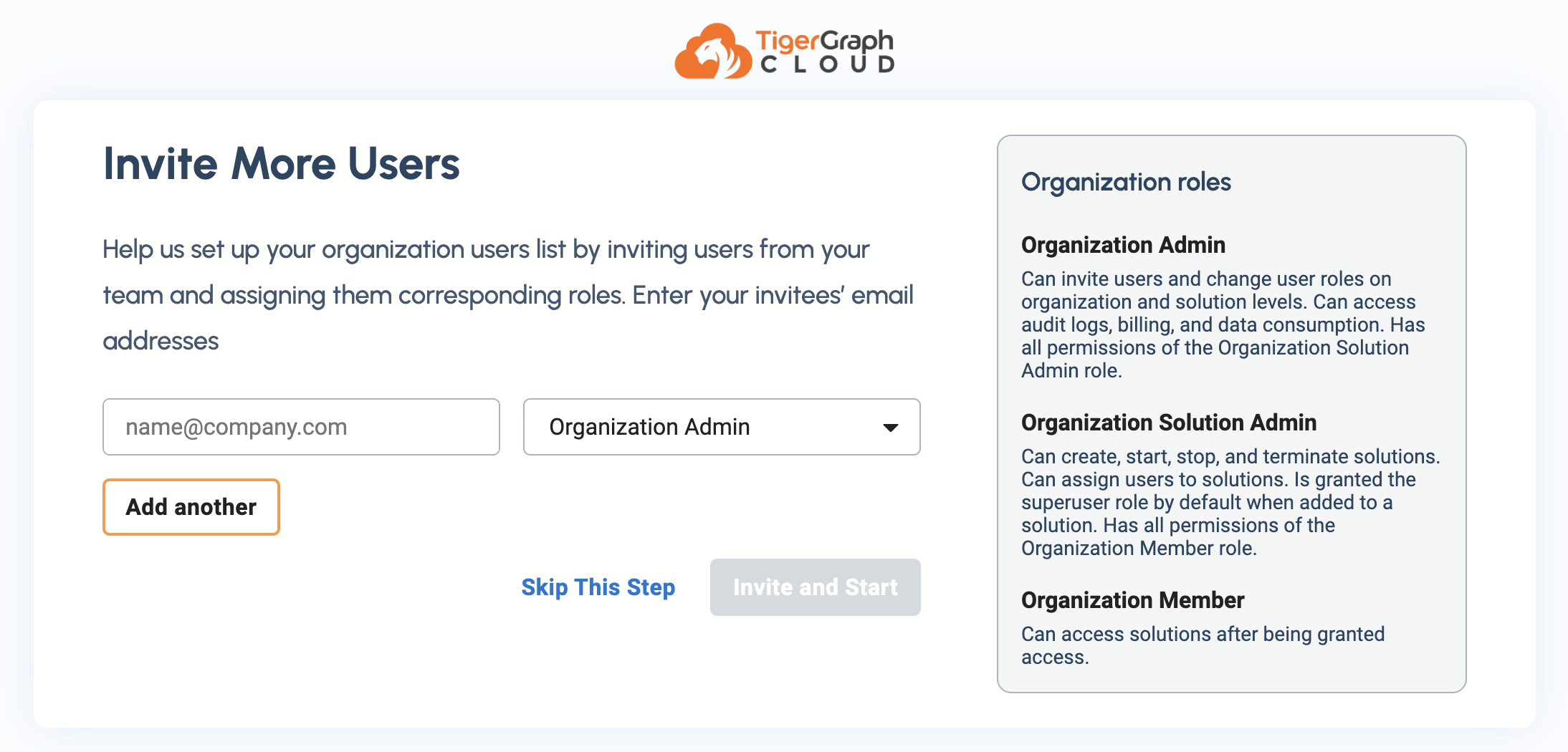
You can also add users later by going to the Access Management page under the sidebar button Users in the TigerGraph Cloud interface.
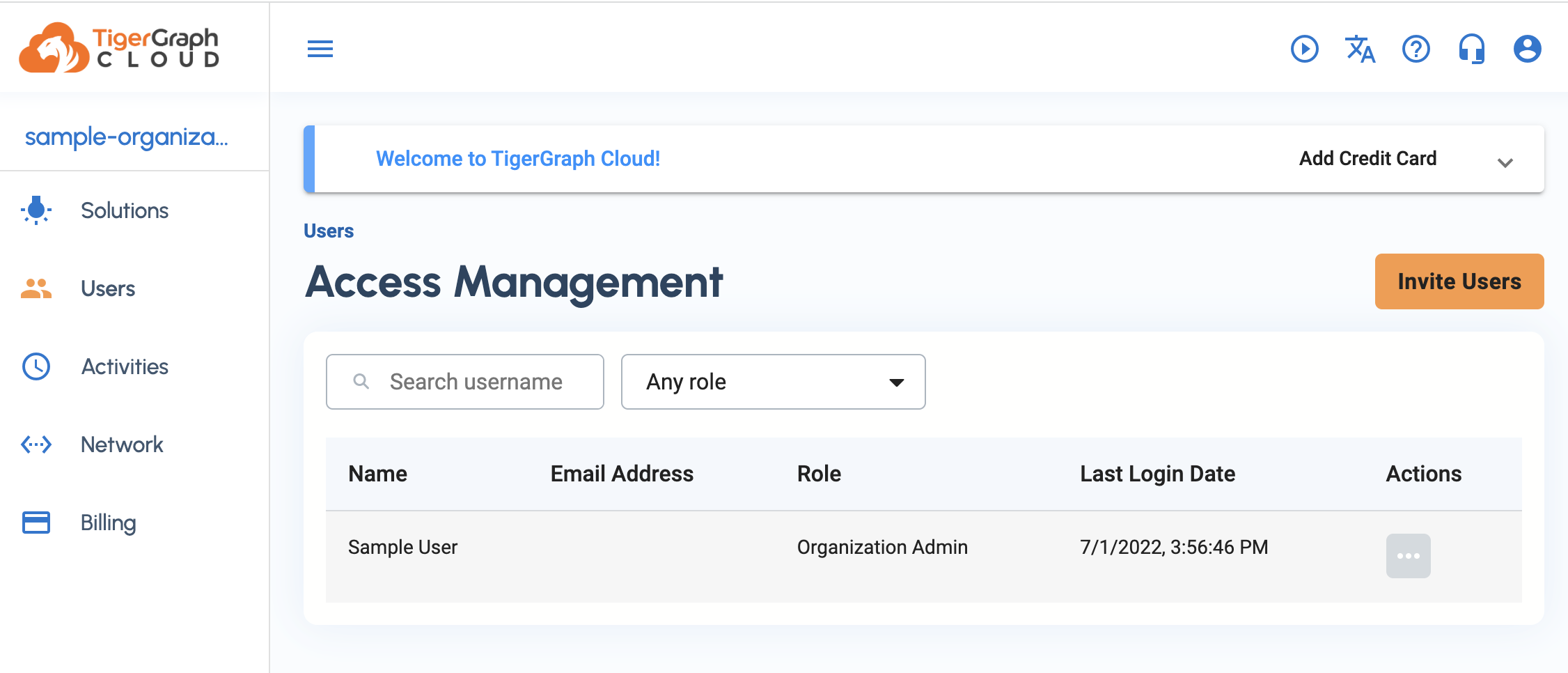
Invitations will expire after seven days. If an invitation expires, resend the invitation.
Organization roles and privileges
The privileges granted to the various roles in a TigerGraph Cloud organization are as follows:
Action |
Organization Member |
Organization Cluster Admin |
Organization Admin |
Can add and remove new members |
No 🚫 |
No 🚫 |
Yes ✅ |
Can view organization billing information |
No 🚫 |
No 🚫 |
Yes ✅ |
Can create new clusters |
No 🚫 |
Yes ✅ |
Yes ✅ |
Can view cluster activities |
No 🚫 |
Yes ✅ |
Yes ✅ |
Can shut down/modify an existing cluster |
No 🚫 |
Yes ✅ |
Yes ✅ |
Can view cluster data |
Only if assigned to the cluster |
Yes ✅ |
Yes ✅ |
Can access GraphStudio |
Only if assigned to the cluster |
Only if assigned to the cluster |
Only if assigned to the cluster |
| User management was redesigned with the release of TigerGraph v3.6.0 in July 2022. Clusters created before then are only visible to Organization Admins and Cluster Admins. These legacy clusters exist entirely outside of the User Management system and can still be accessed by ordinary users with the URL. |
TigerGraph solution roles
A user in an organization on TigerGraph Cloud is separate from a user on a TigerGraph cluster. On TigerGraph Cloud, a single user in an organization may be assigned to several clusters and have various roles on those clusters.
In this documentation, for consistency, we will refer to these using the terms "organization role" and "cluster role."
For information about the TigerGraph cluster roles, see the page Access Control Model in TigerGraph.
When a TigerGraph Cloud user is added to a cluster as an Organization Cluster Admin or Organization Admin, they are granted the superuser role on that cluster.
A user added to a cluster as an Organization Member has no role on the cluster by default, but can be assigned a cluster role by anyone with the superuser cluster role.
Access Management
In the Access Management section on the Users page, you can check the invitation status of each user who has been sent an invitation and also invite new users.
Click on the three-dot menu ••• to modify a user’s role or delete the account. Deleting the account removes the user from all clusters in the organization.
Click Invite Users in the upper-right corner of the page to send out more email invitations to new users and place them in various roles.